We would like to inform you that we have changed the prices of some of our products. This decision has been a long time coming and has been made due to the need to adapt to changing market conditions and to the increase in development costs in the EU.
We understand that this may come as an unexpected to some who are currently evaluating or planning to renew their license service. Please contact us within the next month to inquire about possible discounts.
We appreciate your support and strive to maintain the quality of our products and services.
See the price chart: https://pd4ml.com/products/
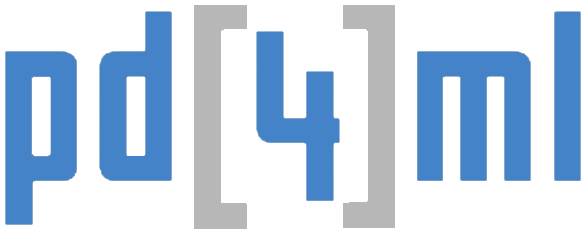


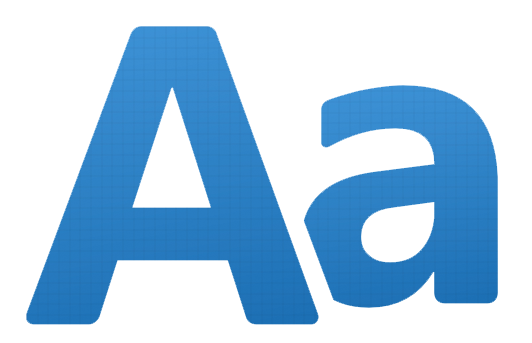
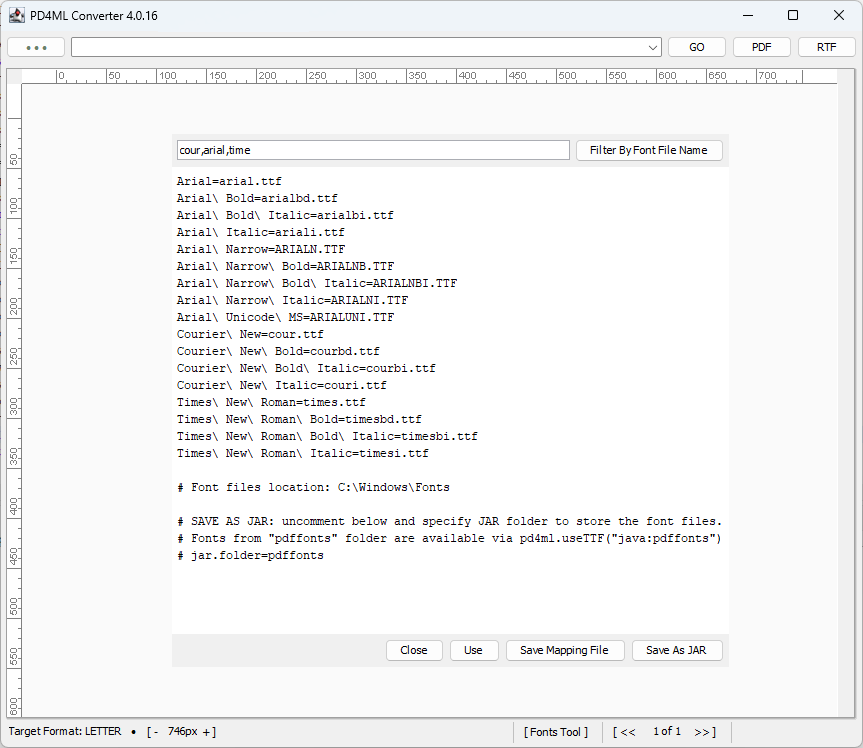
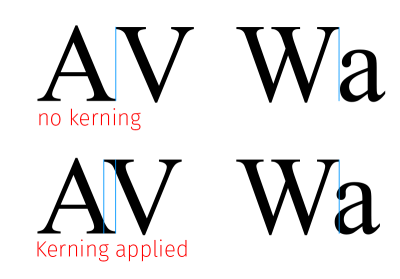
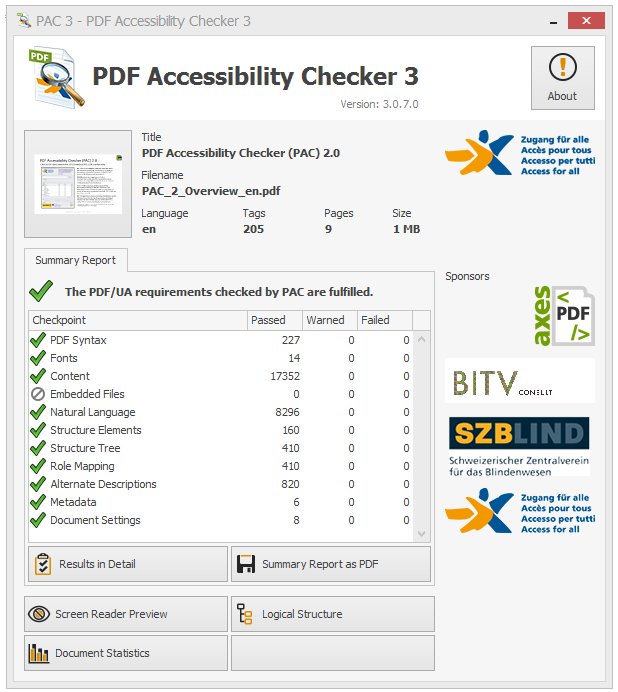
 Despite the message, the real validation error reason is a missing of <thead> section in a table. Add missing <thead> section to suppress the message. PD4ML creates an implicit <thead> section if leading table rows contain <th> cells only.
Despite the message, the real validation error reason is a missing of <thead> section in a table. Add missing <thead> section to suppress the message. PD4ML creates an implicit <thead> section if leading table rows contain <th> cells only.
 The message is clear: in PDF/UA you are not allowed to nest, let’s say, <h4> heading to <h2>, which happens quite often in real life HTML documents.
The message is clear: in PDF/UA you are not allowed to nest, let’s say, <h4> heading to <h2>, which happens quite often in real life HTML documents.
